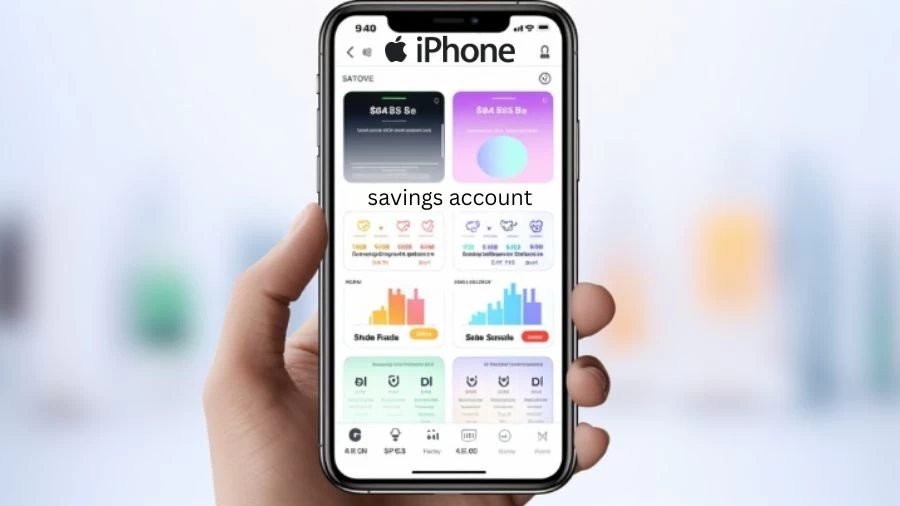How to Open Apple Savings Account? How to Add Money to an Apple Savings Account?
To open an Apple Savings Account, you need an active Apple Card, and you can set it up through the Wallet app, offering a 4.15% APY and automatic cash-back transfers.
by Kowsalya
Updated Nov 08, 2023
On This Page
How to Open Apple Savings Account?
To open an Apple Savings Account on your iPhone, you'll need an active Apple Card. Here are the steps to set up and use the Apple Savings Account:
- Have an Apple Card: Ensure you have an active Apple Card associated with your iPhone. The Apple Savings Account is available exclusively to Apple Card holders.
- Open the Wallet App: Launch the Wallet app on your iPhone.
- Access Apple Card: Tap on your Apple Card within the Wallet app.
- Navigate to Daily Cash: In the upper right corner of your Apple Card screen, you'll find a button with three dots. Tap on it.
- Sign Up for Savings Account: In some cases, you may see a promotional button on the front page of the Wallet app offering to sign up for a savings account. If you don't see this option, proceed with the following steps.
- Follow the Instructions: The app will guide you through the setup process. You will be required to provide your Social Security number and agree to the terms and conditions.
- Enable Cash-Back to Savings: By default, Apple will set up your Apple Card cash-back rewards to be automatically deposited into your savings account. You can leave it this way or choose to transfer the cashback to your spending account or send it to a friend.
Apple Savings Account
The Apple Savings Account, introduced by Apple in early 2023, is a high-yield savings account offered in collaboration with Goldman Sachs. This account stands out for its competitive Annual Percentage Yield (APY) of 4.15%, significantly higher than the national average.
It is designed with user-friendly features, including no fees, no minimum deposit requirements, and the ability to automatically transfer cash back from Apple Card purchases into the savings account. However, it's important to note that the Apple Savings Account is exclusively available to Apple Card users. The account is FDIC-insured up to $250,000, providing peace of mind for depositors.
How to Add Money to an Apple Savings Account?
Here is the way to Add Money to an Apple Savings Account:
- Access the Wallet App: Open the Wallet app on your iPhone.
- Check Your Savings Balance: On the first page of the Wallet app, you should see a button displaying your savings balance. Tap on it.
- Add Money: Inside the savings page, you can find an "Add Money" button. Tap on it to add funds from your connected bank account.
- Withdraw Funds: You can also withdraw money from your savings account to your linked bank account or your Daily Cash account.
- No Transaction Limit: There's no limit to the number of transactions you can make to deposit or withdraw funds from your savings account.
Find valuable information at MarketsHost, where finance and business come together for your benefit.
How to Sign Up an Apple Savings Account?
To sign up for an Apple Savings Account, you'll need to follow these steps:
1. Ensure You Have an Active Apple Card
- The Apple Savings Account is exclusively available to Apple Card holders. Make sure you have an active Apple Card associated with your iPhone.
2. Open the Wallet App
- Launch the Wallet app on your iPhone. You can typically find it on your home screen.
3. Access Your Apple Card
- Tap on your Apple Card within the Wallet app to view your card details.
4. Initiate the Sign-Up Process
- In the upper right corner of your Apple Card screen, you should see a button with three dots. Tap on this button.
5. Sign Up for the Savings Account
- On the following screen, you may find a promotional button that invites you to sign up for the savings account. If not, you can proceed by following the instructions that may appear.
6. Provide Required Information
- During the sign-up process, you will be prompted to provide some information, including your Social Security number. You may also be asked to agree to certain terms and agreements.
What Are the Pros and Cons of Apple Savings Account?
Pros of Apple Savings Account
- The Apple Savings Account provides a competitive Annual Percentage Yield (APY) of 4.15%, significantly higher than the national average, allowing you to earn more on your savings.
- This savings account is fee-free, which means you won't incur charges for maintaining the account or making transactions.
- There are no minimum deposit or balance requirements, making it accessible to a wide range of users, regardless of their initial deposit.
- If you're an Apple Card user, the cash back you earn on your card purchases can be automatically deposited into your Apple Savings Account, allowing you to maximize your savings effortlessly.
Cons of Apple Savings Account
- The Apple Savings Account is exclusively available to Apple Card users, which means it's not accessible to those who do not have or do not plan to get an Apple Card.
- Unlike traditional savings accounts, the Apple Savings Account does not provide ATM access. To access your funds, you need to initiate transfers through the Wallet app.
- Apple Savings Accounts do not support joint accounts, limiting the ability to share the account with another individual.
How to Open Apple Savings Account-FAQs
1. Can anyone open an Apple Savings Account?
No, the Apple Savings Account is exclusively available to Apple Card holders.
2. Is there a minimum deposit or balance requirement for the Apple Savings Account?
No, there are no minimum deposit or balance requirements for the Apple Savings Account, making it accessible to users regardless of their initial deposit.
3. Can I access my Apple Savings Account through an ATM?
No, the Apple Savings Account does not provide ATM access.
4. Does the Apple Savings Account support joint accounts?
No, Apple Savings Accounts do not support joint accounts. This account is designed for individual use and does not allow joint ownership or sharing with another individual.
5. How do I configure my cash-back preferences with the Apple Savings Account?
By default, Apple will set up your Apple Card's cash-back rewards to be automatically deposited into your savings account.