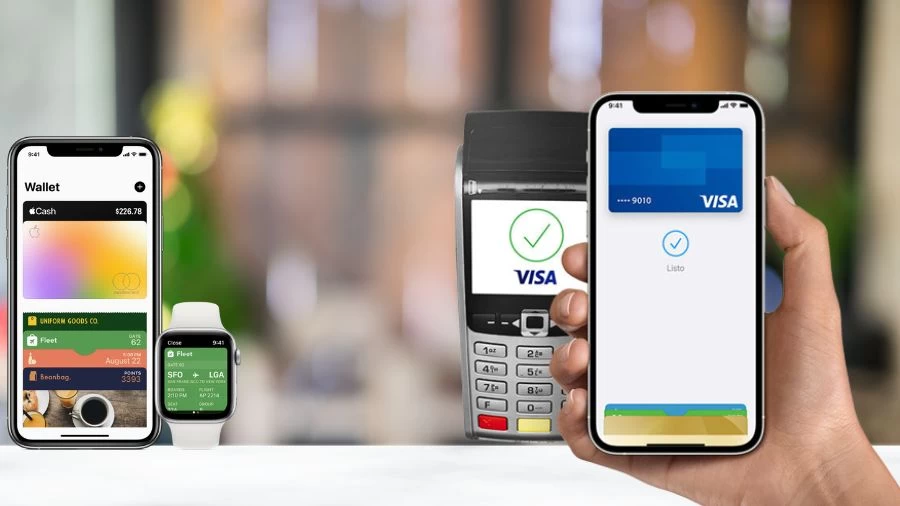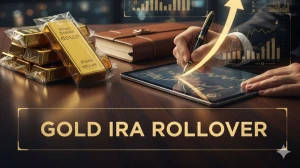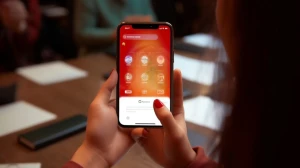How to Pay With Apple Pay? Does Apple Pay Later Affect Credit Score?
To pay with Apple Pay, use your compatible device, authorize the payment via biometrics or a passcode, and hold it near the terminal, while Apple Pay Later can affect your credit score if reported, especially with late payments.
Published Sep 22, 2023 | Updated Sep 22, 2023 | 📖 10 min read
On This Page
What is Apple Pay?
Apple Pay is like having your wallet inside your iPhone, Apple Watch, iPad, or Mac. It lets you pay for things without using physical cash or a credit card. You can add your credit or debit card information to your Apple device, and when you want to buy something, you can use it to make the payment.
You can use Apple Pay to pay at stores, in apps on your phone, or even on websites when shopping online. It's secure because it uses things like your fingerprint (Touch ID) or your face (Face ID) to make sure it's really you making the payment.
You don't need a special machine for Apple Pay to work; it can work at any store that accepts contactless payments. So, it's a convenient and secure way to make purchases without carrying lots of cards or cash.
How to Pay With Apple Pay?
Using Apple Pay on your iPhone is pretty straightforward. Here's how you do it,
Make sure your iPhone is compatible: Apple Pay works on iPhone 6 and later models, and it requires either Touch ID or Face ID.
Prepare for payment: When you're ready to make a payment at a store, double-tap the home button (for iPhones with Touch ID) or double-press the side button (for iPhones with Face ID). This action will launch Apple Pay.
Authorize the payment: Your iPhone will ask for your authorization through Touch ID, Face ID, or your passcode. If you have Touch ID, place your finger on the home button, and if you have Face ID, it will recognize your face. Alternatively, you can choose the "Pay with Passcode" option if needed.
Hold near the reader: Once you've authorized the payment, your screen will display a message like "Hold Near Reader." Just place your iPhone near the contactless payment terminal. You might feel a subtle vibration or hear a sound confirming the payment.
Check your receipt: A record of the transaction will be saved in your Wallet app so you can keep track of your purchases. You don't need to open any specific app or wake up your iPhone's screen; it works seamlessly. If you want to use Apple Pay on your Apple Watch, it's even simpler:
Double-click the button: On your Apple Watch, just double-click the button next to the Digital Crown. Your default payment card will appear on the screen, and it will say "Hold Near Reader to Pay."
Hold near the reader: Approach your Apple Watch to the payment terminal, and a pulse or beep will confirm that your payment has been completed.
- If you're using Apple Pay within apps on your iPhone, you'll have the option to select Apple Pay at checkout, and you'll still need to use Touch ID or Face ID to confirm the payment.
- For online purchases in Safari on your Mac, you can use Touch ID if your MacBook supports it, or you can confirm the payment through your iPhone.
- To set this up, you can go to Settings > Wallet & Apple Pay > Allow Payments on Mac.
That's the basic process for using Apple Pay on your devices. It's a convenient way to pay for things without needing physical cash or cards.
Does Apple Pay Later Affect Credit Score?
Yes, using Apple Pay Later or any similar "buy now, pay later" (BNPL) service can potentially affect your credit score. If the BNPL provider decides to report your payment activity to credit bureaus, that information can appear on your credit reports.
This means that your credit score can be influenced by how you manage your payments with Apple Pay Later. Late payments, in particular, can have a negative impact on your credit score. If you miss a payment or pay late, it could cause your credit score to drop. Payment history is a significant factor in determining your credit score, and late payments can stay on your credit reports for up to seven years.
How Does Apple Pay Work?
Apple Pay works in stores in much the same way as contactless card payments work. Once you’ve added your credit or debit card to your wallet, you can hold your device near the payment terminal, and near field communication technology in the terminal and your phone will mean the payment system can detect your device. Just enter your passcode or use biometrics to confirm the payment, and you’re done.
Your card number is never stored on your device or on Apple’s servers - and it’s not passed on to the merchant when you pay either. That means Apple Pay is safe to use.
You can use Apple Pay with the following devices,
- iPhones with Face ID and most iPhones with Touch ID
- iPads with Face ID or Touch ID
- Apple Watches
- Macs with Touch ID
- 2012 or later Macs with a linked iPhone or Watch
- Some Macs when paired with a Magic Keyboard
Is Apple Pay Safe?
Yes, Apple Pay is considered safe to use.
Transaction Privacy: Apple Pay doesn't store your transaction details or card numbers on its servers. However, your most recent purchases are kept in the Wallet app for your reference.
Tokenization: Apple Pay employs a security technique called tokenization. This means that when you add a card to Apple Pay, it generates a unique number or token to represent your card. This token is used for payments instead of your actual card details.
Device Account Number: For each card you add, Apple Pay creates a Device Account Number, which is encrypted and securely stored in a dedicated chip within your iPhone or Apple Watch.
Secure Element: The Device Account Number is stored in something called the Secure Element, a highly secure chip in your Apple device. When you make a payment, this token is sent to the retailer or merchant. Importantly, the retailer or merchant never gets direct access to your actual card details.
This combination of tokenization, encryption, and secure storage makes Apple Pay a secure way to make payments. It helps protect your sensitive financial information, making it difficult for unauthorized parties to access your card details during transactions.
Apple Pay Credit Card Features
The Apple Card is not your typical credit card. It comes with a range of features that make it unique,
- Quick Application: You can apply for the Apple Card in just a minute, and it won't impact your credit score.
- Daily Cash: You can choose to automatically save the cashback you earn from your purchases in a Savings account, letting it grow over time.
- Instant Transaction Updates: When you make a purchase, you'll see it right away in your transaction history, so no waiting or wondering.
- No Hidden Fees: Apple Card prides itself on transparency. There are no hidden fees, annual fees, late fees, foreign transaction fees, over-the-limit fees, returned-payment fees, setup fees, maintenance fees, or reward-redemption fees. Simply put, no fees at all.
- Unlimited Daily Cash Back: You earn Daily Cash back on every purchase, and it's unlimited.
- Easy Tracking: You can easily see your spending summarized by week, month, or year and even track your spending by color and category.
- Smart Activation: The card is activated in a secure way to prevent theft.
- Private Purchase History: Apple doesn't track your purchase history; it's only visible to you, not to them.
- Security: Apple Card has strong security measures to prevent fraudulent activity.
- Smart Payment Suggestions: It provides suggestions to help you pay off your balance faster.
- Flexible Payment Due Dates: Instead of rigid due dates, you have end-of-the-month payment due dates.
- Payment Reminders: You'll receive reminders to make sure you never miss a payment.
- Apple Card Monthly Installments: You can see all the details of your monthly installments right in the Wallet app.
- Apple Card Family: You can share your Apple Card with family members, allowing them to use it and build their own credit.
- Co-Owners: Family members can build credit equally as co-owners.
- Apple Card Family Participants: Those aged 18 and over can build their credit.
- Daily Cash for Everyone: All family members get Daily Cash back on their purchases.
How to Set Up Apple Pay?
Setting up Apple Pay is a simple process, and you can do it on your iPhone or iPad.
On iPhone
- Open the "Wallet" app on your iPhone. If you can't find it, you can swipe down on your home screen and type "Wallet" into the search bar.
- Tap on "Add Credit or Debit Card" or the "+" sign in the top right corner.
- Follow the on-screen instructions. You can use your device's camera to capture your card information, which makes it easier.
- Your bank will verify your information, and this might involve providing additional verification, such as a phone call or a unique code sent via text message.
- Once your card is verified, tap "Next," and you're all set to use Apple Pay.
On iPad
- Go to "Settings" on your iPad.
- Scroll down and find "Wallet & Apple Pay."
- Tap on "Add Credit or Debit Card" or the "+" sign in the top right corner.
- Follow the on-screen instructions, and use your device's camera to capture your card information if you can.
- Your bank will verify your information, and you may need to provide additional verification.
- After verification, tap "Next," and you're ready to use Apple Pay on your iPad.
For Apple Watch
- Open the "Watch" app on your iPhone.
- Go to the "My Watch" tab at the bottom left.
- Scroll down and tap on "Wallet & Apple Pay."
- Select "Add Card."
- Follow the on-screen instructions, including any necessary verification steps.
- You'll receive a notification on your Apple Watch when your card is ready for Apple Pay.
Where Apple Pay is Accepted?
Apple Pay is widely accepted in over 75 countries, including the US, UK, Canada, Australia, the UAE, Russia, China, New Zealand, Singapore, Japan, Taiwan, and Hong Kong, among many others.
You can use Apple Pay in various ways
In-Person: Apple Pay works anywhere that accepts contactless payments. If you see the contactless payments symbol or the Apple Pay symbol near the checkout, you can use it. It's supported by hundreds of thousands of stores and restaurants worldwide. For example, in the US, popular stores and restaurants like Bloomingdales, Disney, McDonald's, Nike, Walgreens, and Whole Foods accept Apple Pay.
Apps: Many apps support Apple Pay, making it easy to make purchases within apps for things like shopping, ordering food (e.g., Deliveroo), buying event tickets (e.g., StubHub), or booking flights (e.g., British Airways).
Web Browser: You can also use Apple Pay for online purchases through the Safari web browser on your Apple device.
Public Transport: Some public transportation systems accept Apple Pay for fare payments.
Charities and Non-Profits: You can make donations to select non-profit organizations like Cancer Research UK, RSPCA, WaterAid, and WWF using Apple Pay.
No Spending Limit: Unlike contactless card payments, which often have spending limits, Apple Pay typically doesn't have a spending limit. This means you can use it for larger purchases like groceries or fuel without any issues
How to Pay With Apple Pay - FAQs
1. Can I use Apple Pay if I don't have an iPhone?
Yes, you can use Apple Pay with an Apple Watch, iPad, or Mac.
2. Is Apple Pay safe to use for online shopping?
Yes, Apple Pay adds an extra layer of security by not sharing your card details with online merchants.
3. Do all stores accept Apple Pay?
No, while it's widely accepted, not all stores and businesses support Apple Pay.
4. Is there a spending limit with Apple Pay?
Typically, there is no spending limit with Apple Pay, unlike some contactless cards.
5. Can I use Apple Pay internationally?
Yes, Apple Pay works in many countries around the world, but availability may vary by region and store.