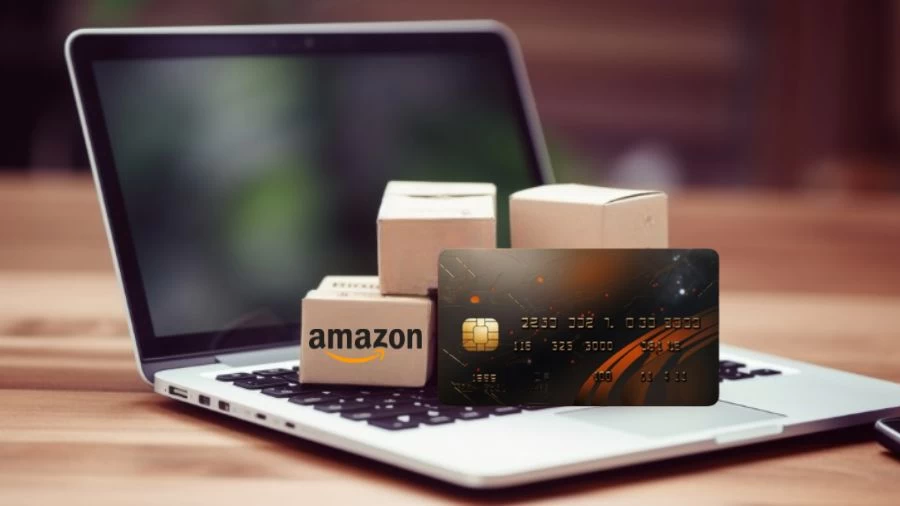How to Remove Credit Card From Amazon?
To remove a credit card from Amazon, log in to your account, go to "Your Account," select "Payment options," choose the card, and click "Delete," removing a credit card won't affect open orders.
Updated Oct 25, 2023
On This Page
How to Remove Credit Card From Amazon?
Amazon, as an e-commerce platform, offers access to a vast array of products from numerous sellers. This enables you to compare products based on their prices and features, allowing you to select those that best meet your needs.
Additionally, Amazon provides a convenient online payment system where you can securely store your credit card, e-wallet, or debit card information. This streamlined process saves you time during the checkout, ensuring swift and efficient payments.
If you ever find yourself in a situation where you no longer wish to have a particular card associated with your Amazon account, the following steps will guide you through removing it:
You can eliminate your credit card from your Amazon account either through the Amazon website or the Amazon mobile app. Start by logging into your Amazon account, then navigate to your account settings. Look for the "Payment Options" or "Payment Methods" section, where you will find your saved credit card details.
Click or tap on the card, and you'll encounter an option to remove or delete it. Confirm your choice, and your credit card details will be deleted from your Amazon account, ensuring that it is no longer linked to your payment methods.
How to Remove Your Credit Card from Amazon Account via Website?
To remove your credit card from your Amazon account via the website. This process ensures that your account reflects your current and preferred payment methods while keeping your financial information up to date. Follow these steps to complete the task quickly and securely.
- Log into your Amazon account: Visit the Amazon website and log in using your account credentials.
- Access your account page: Once you're logged in, click on 'Your Account'.
- Navigate to payment options: Select 'Ordering and shopping preferences', and then click on 'Payment options' to view the modes of payment linked to your account.
- Remove your payment method: You will see a list of the credit cards, debit cards, and wallets you've added. Click on the down arrow next to the credit card you want to remove, and then select 'Remove'.
- Confirm the removal: Amazon will ask for confirmation to remove the credit card from your account. Click 'Confirm remove,' and your credit card will be successfully deleted from your Amazon account.
How to Remove Your Credit Card from Amazon Account via Mobile App
Keeping your payment options up to date is crucial for your security and convenience, so follow these simple steps to remove an old or unwanted credit card from your Amazon account via the mobile app.
- Log into the app: Open the Amazon mobile app and log in using your account credentials.
- Access your account: Click on the account icon, usually represented as a person, and select 'Your account'.
- Visit the payments page: Choose 'Manage payment options'.
- Remove the credit card: You'll see a list of cards on this page. Next to the card you wish to delete, tap on 'Remove'.
- Confirm the removal: Click on 'Confirm' to complete the process and remove the selected credit card from your Amazon account.
Editing Credit and Debit Cards in Amazon
Editing your credit and debit card information on Amazon is a straightforward process. To ensure your Amazon Pay transactions are accurate and up to date, follow these steps:
- Sign in to your Amazon account on Amazon.com.
- Click the "Account & Lists" drop-down menu and select "Your Account."
- Choose "Payment options."
- On the Amazon Wallet page, you can make changes to the name on the card, expiration date, or billing address for the listed cards.
- After making the necessary edits, click "Save" to confirm the changes.
- If you need to update other card information, like the card number, delete the credit card and then add it again with the correct details.
- Any changes you make on Amazon.com will automatically apply to Amazon Pay. If your card issuer participates in Account Updater and provides expiration date updates to Amazon.com, these updates will also apply to Amazon Pay, ensuring your payment methods are kept current.
How to Remove Credit Card From Amazon - FAQs
1. How do I remove a credit card from my Amazon account?
To remove a credit card from Amazon, log in, go to "Your Account," select "Payment options," choose the card, and click "Delete."
2. Will removing a credit card affect my open orders on Amazon?
Removing a credit card from your account won't impact open orders; you'll need to change the payment method for each order separately.
3. Can I re-add a credit card to my Amazon account after removing it?
Yes, you can re-add a credit card by going to "Your Account," "Payment options," and selecting "Add a payment method."
4. Are there any consequences if I remove a card that I've used for recurring payments?
If your card is used for recurring payments, Amazon Pay will use the new card number for future transactions if the card is reissued by your card issuer.
5. What should I do if I have trouble removing my credit card from Amazon?
If you encounter issues, contact Amazon's customer support for assistance in removing the credit card from your account.